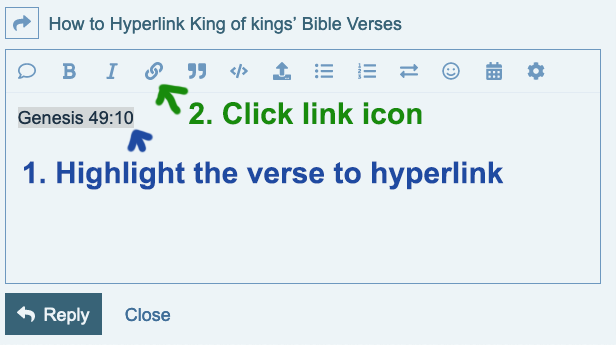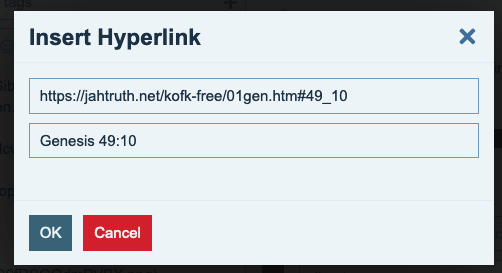Specific verses can be hyperlinked on Defending Gibraltar by highlighting the verse and then applying the hyperlink function.
Example:
Highlight the verse with the cursor - Genesis 49:10
Select the hyperlink icon - ![]()
The "insert hyperlink" window will popup.
Paste in or enter the url, press OK.
Here's a Reference Guide on how to make the specific url:
King of kings' Bible Hyperlink Guide.pdf (144.7 KB)
But it's basically the main url to the Bible
Followed by the book number (chronological order)
Book name - specific abbreviation (given in PDF Guide - it must contain this abbrev.).
.htm
Then the chaper and verse are entered preceded by a hashtag and underscore.
No spaces in the url.
If you use the PDF Guide to copy and paste the book-url, all you'll need to add is the #chapter_verse to the end.
Without the book-name-abbreviation, such as "eph" for Ephesians, the link won't work.
Examples for reference:
Ezekiel 21:26 would be
![]()
Ephesians 4:29 would be
![]()
1 John 3:2 would be
![]()
These specific urls can be applied in Word, or other documents, as well as on other websites for sharing.
The book abbreviations can be found on the PDF Guide or on the ASK Disk in the Bible Folder.