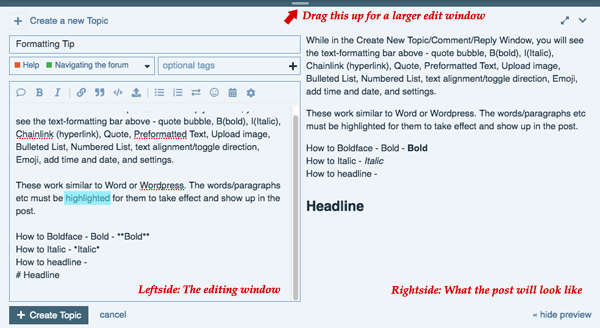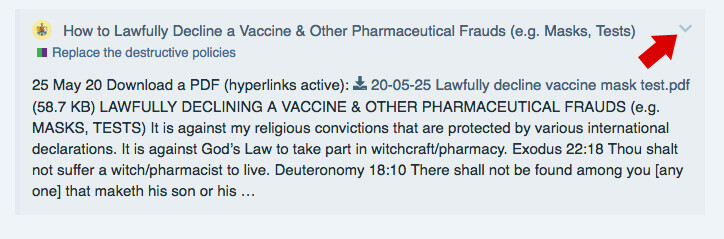Once you select [+Create Topic] or [+Open Draft], the editing window will pop up.
While in the "Create New Topic/Comment/Reply Window", you will see the text-formatting bar above (see image attached) - quote bubble, B(bold), I(Italic), Chainlink (hyperlink), Quote, Preformatted Text, Upload image, Bulleted List, Numbered List, text alignment/toggle direction, Emoji, add time and date, and settings.
These work similar to Word or Wordpress. The words/paragraphs etc must be highlighted for them to take effect and show up in the post.
The left side shows the text with the html codes.
The right side shows how the post will look once posted.
You will notice the word Bold is enclosed in its html-code (double **) on the left side; the word Italic is enclosed with its html-code (single *).
If something doesn't turn out correctly once posted, go back to the editing window and look at any html-codes surrounding the issues. Sometimes a space or a paragraph return can make all the difference.
How to headline
There are a few ways to make a headline font. The simple way is to add a #space before what you want to enlarge (see above image - left and right views). Most coding affects whatever is in the paragraph, so make sure to hard-return after the text that you want to make a headline.
If you want to hyperlink a word, once it's highlighted; and you click on the double chain, and another window will pop up to enter the hyperlink.
Inserting Emojis
There are quite a few emojis to choose from. With your cursor in place, click on the smiley-face icon in the formatting bar; and it will call up a list for you to choose from. Once one is selected, it inserts it your post. The left side will feature its html code (the name enclosed in colons), the right side will show them. Emojis should be universal, so if you find one (its code) on the web, it should work here.
lefside - : grinning :
rightside - ![]()